从Github下载最新的预编译版本插件,简单设置之后就能直接开始啦
依赖¶
本插件底层使用Unreal Engine内置的Python插件:

UE官方文档 Scripting the Editor using Python
安装步骤¶
- 从 TAPython release repo @github 页面右侧的release中下载对应版本的插件
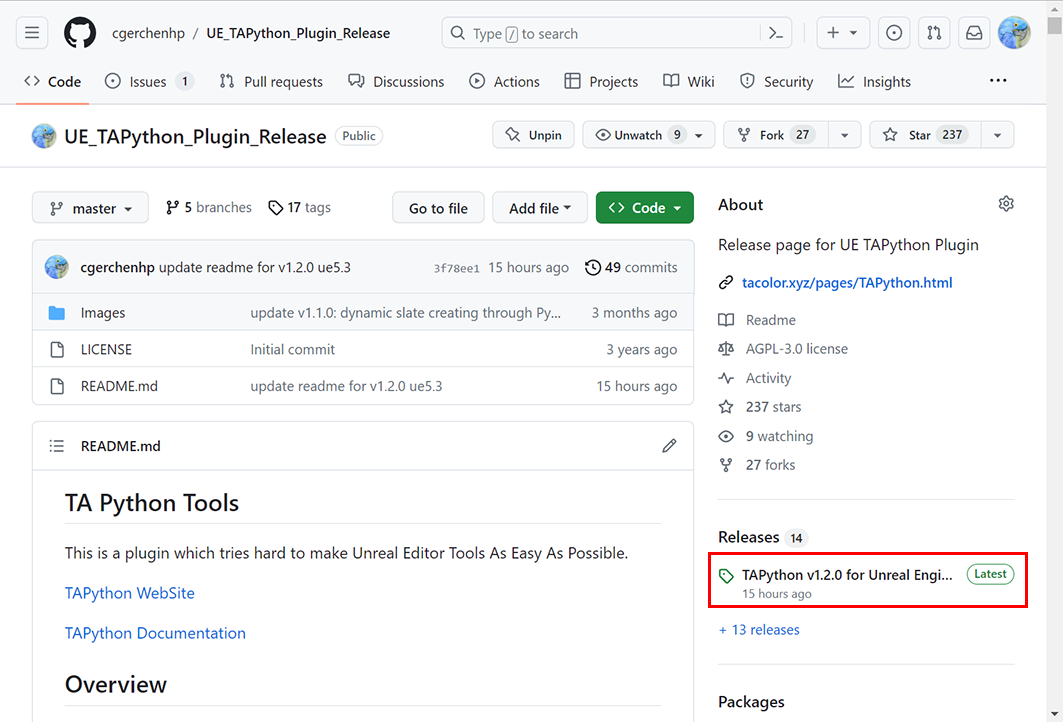
- 解压到
<Your_UE_Project>\Plugins目录下
Your_UE_Project
├── Content
├── ...
└── Plugins
└── TAPython # <--- 插件放这里
├── Binaries
├── Config
└── Content
└─ ...
- 启动工程, 打开项目设置 - 插件 python - additional path, 将
<Your_UE_Project>/TA/TAPython/Python添加到addition path. 重启编辑器
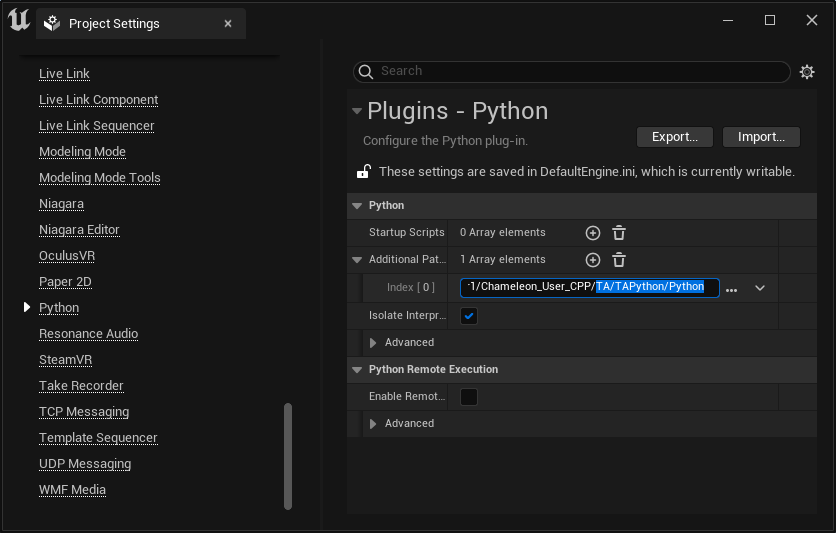
NOTE
添加路径后,需要重启编辑器
验证安装¶
在主工具栏出现下图中的三个图标后,点击绿色的"变色龙图标,在下拉菜单中点击"Sketch"工具
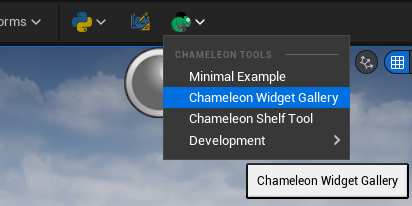
正确情况应该能看到如下图的绿色标志,和“Python Path Ready” 字样
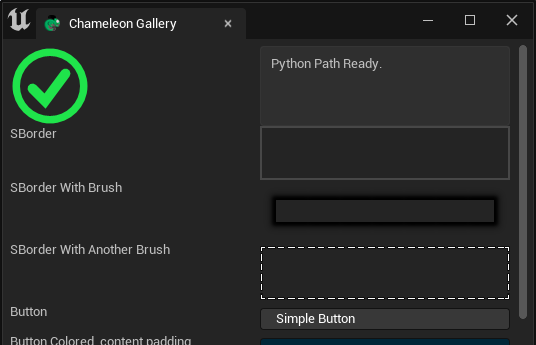
如看到红色叉叉,请检查上面Project Settings 中的additional path设置项。
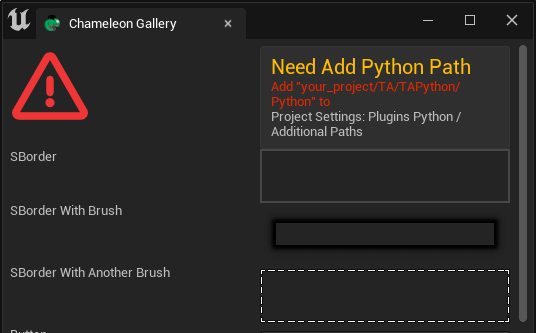
Extra
"验证安装是如何实现的"
打开<Your_UE_Project>/TA/TAPython/Python/ChameleonGallery/ChameleonGallery.json,可以看到我们在"InitPyCmd"字段的最后,执行了chameleon_gallery.mark_python_ready()。
这个函数在ChameleonGallery.py中,如果python路径设置正确,那么这个函数将能够被正确执行,反之则不行。
我们在这个函数中通过self.data.set_visibility隐藏了默认就一定会显示的红色错误标志,同时显示了绿色的正确标志,并修改了显示的文本。
FAQ¶
Q0. Can UE4 use this plugin?¶
A: Yes, at the beginning this plugin was developed with UE 4.21. We have released this plugin for UE 4.26 and 4.27.